Voyager Vision Jet SF50 Beginner Guide
Introduction
Welcome to the Voyager Aviation Vision Jet Beginner's Guide. Although this guide is tailored towards beginners, each section may serve as reminders of proper procedure and interesting tips at different stages of flight for veteran sim pilots.
Simulated aircrafts currently covered are all G2+ variants.
Flight Planning
For weight/balance and fuel initializatoin, the process is different using the flightfx version or the microsoft version. With the flightfx vision jet, you use the EFB where you select humans on board and load the fuel. With msfs2024 you use the payload in the msfs EFB, but it is a little finicky. Make sure the fuel on board matches what you expect as well as the total weight.
Aim for landing with 70 gallons (or 213Kg) on board at least.
Preflight
The preflight is quite different whether you're using flightfx vision jet or the msfs2024 default aircraft.
If you're using flightfx vision jet most of these are controlled on the EFB page:
- Remove covers.
- Remove chocks.
- Don Bose headphones.
If you're using the default msfs2024 vision jet, you do this by walking your character and clicking on various items.
- Remove covers
- Remove pitot tube covers.
- Remove chocks.
This is the moment when you welcome your very rich passengers on board. Smile and be friendly. It's also the moment where you finish loadig the fuel.
Starting The Aircraft
Flip on battery 2 switch. At this point you're supposed to check the voltage on the left display. However currently the right display turns on and shows the battery voltage.
Flip on battery 1. Turn on the two generators.
Cockpit overview
Garmin 3000, also known here as Cirrus Perspective Touch has 2 large non-touch screens called GDU 1 and GDU 2. You also have 3 touch screens GTC 1 2 and 3.
On the top right side of a GTC, you can see a double rotary wheel. The larger wheel will switch the window with focus on the GDUs.
The window that has focus on the GDU is the onw with the cyan window title.
on the right of the GTC you have three buttons stacked that select the function of each GTC. Top means PFD control. middle means MFD control. Bottom means radio control. In the real aircraft as well as the Microsoft vision jet the left GTC initialized correctly. with the flightfx you need to set them up each flight. Left GTC should be set to PFD (top button), middle GTC set to MFD (middle button), right GTC should be set to radios (bottom button).
Using checklists
The checklist should automatically be loaded at this point. You need to focust the checklist using GTC 2.
Use the large rotary knob on the middle GDU to select the checklist window.
The checklist control is a clickable wheel, akin to a mouse wheel. Click to toggle the checklist items, and scroll to select the item.
If you're simulating the SF50 using flightfx version, your life will be easier if you map the checklist actions to some keys.
Run the before Engine Start checklist.
Avionics inits
The GTC2 should be on the Initial fuel page, hit initial fuel, then FOB sync (for fuel on board). Hit confirm and next. In the set empty weight and balance page you should verify that the aircraft configured seats match the seats you have on board. Then hit back and select the aircraft loading tab, where you configure the weight on each seat.
The De-ICE Qty item refers to the deicing fluid. You hould have a full tank now which is 28lbs (12Kg). In the fuel tab you should tell the computer how much fuel you are likely to use during taxi.
Verify you still have 70 gallons (213Kg) of fuel in reserve after setting 6 gallons (18kg) of fuel for taxi.
You can hit next and then configure the flight plan. At this point you should initialize it either using the efb and load things from either the flight planner or simbrief.
Hit next to go to the takeoff data performance page. Various apps could give you the required take off distance. 4000 is usually more than enough.
You can hit next and accept initialization.
Trim/AP init
Now is a good time to do flight control checks.
Now put the trim in the green band. You can use the trim wheel but you should really have trim up and down configured somewhere on your flight stick (the hat switch is great for that).
In real life you should be able to hit the to/ga button on the throttle. This should set to/to indicators on the top of GDU1, however this does not work in MSFS2024. Then you should be able to arm the NAV and FLC mode on the autopilot, but the behavior of the sim here is incorrect too (they activate instead of arming only), so instead you should just leave these setting for now.
Set the transponder now. The GTC3 on the far right is the one you dedicate to radios usually. Use this to set xpdr. Load the frequencies you use.
Charts init
The window onthe right of the artifial horizon (where you had your checklist) is where you want your charts at this point. Select the window and hit the charts button twice. Once to load the window, the second time to select the chart.
Departure Brief
Use your voice to say out loud how you're going to taxi, take off, departure, emergency take off brief.
- Taxi brief, name the taxiways
- Take off brief, name the wind configuration the flaps setting, or anything out of the ordinary for this takeoff.
- Departure brief, name the haeadings and altitudes.
- Now is agreat time to load the altitudes and headings in the autopilot
Now the emergency take off brief. I highly recommend to not skip this step as this is very specific to the vision jet and makes your simulated experiene a lot more realistic.
The vision jet has a CAPS (Cirrus Airframe Parachute System). Cirrus recommands actions around the CAPS based on the ground altitude.
| altitude (ft AGL) | action |
|---|---|
| 2000+ | Memory items, then checklists |
| 600-2000 | Immediate CAPS. Don't think, do. |
| 0-600 | NO CAPS, land straight ahead, runway or field |
Of course, using caps if there is an engine fire is silly unless you want to become a meat based firework. If fire is the issue, land asap.
Get the departure airport elevation, add 600ft, then commit the resulting altitude to memory and say it as part of the emergency brief.
Here is an emergency brief that I recommend you say out loud:
- From brake release to rotation for any malfunction we'll come to a complete stop on the runway.
- From rotation to ${elevation+600} ft for engine failure, we'll land straight ahead, for engine fire, return to the airport and land.
- From ${elevation+600} to ${elevation+2000} ft for engine failure, we'll pull caps immediately, for fire, we'll return to the airport and land.
- Above ${elevation+2000} ft we'll run the appropriate memory items and checklists.
Engine Start
Turn the strobe light on. Bring back the checklist to the GDU1 screen. Check CAS messages are clear. Thrust lever all the way back. Turn the engine knob on the left ot run then hit the start button right above.
While monitoring the engine parameter, if anything goes read on the engine indicators, flip back the engine rotating knob on the left to off, and press the stop button.
While the respective engine indicators are moving, do the following callouts:
- N2
- Oil pressure
- ITT
- N1
Run the engine start checklist. We already did most things up until the EIS. Among a few things related to a/c it should tell you to switch on the oxygen, and pull the caps pin which are simulated on the msfs2024 vision jet (but not on flightfx version). The bleed switch is funny it can be set to either bleed or fresh, set it to bleed. Set flaps.
Caution If TT2 HEAT FAIL Caution occurs with Engine IPS ON, dispatch is not allowed.
Note Turn Engine IPS ON if OAT ≤ 41 °F (5 °C) with visible moisture or visibility of less than 1 mile (1.6 km).
Taxi
Run the before taxi checklist.
To make the best use of the map for taxi at this point select the map window the top right outer rotary knob of GTC2, then hit full screen. Now using the bottom rotary knob at the bottom right of GTC2 you can zoom all the way in.
Right after you start moving while taxing do a brake check.
In real life you steer with differntial braking only. Get your taxi clearance and scoot over to the holding point.
If in icing condition "touch" the wings to probe for icing.
Take-off
When cleared for takeoff, turn on the landing lights and probe heat. The probe heat has a 5 minutes limit onthe ground when external temp is 5C or above. Zoom out the map to focus on avoiding trafic. Bring back the checklist pane.
Run the before take-off checklist.
When you take off, you bring the throttle to the TO detent. There is 5 minute limit to the takeoff thurst (2 min recommended). As soon as we set TO thrust, we do the following checks, each with callouts:
- The fadec is going to go into takeoff mode.
- % thrust needle and N1% needle should go the to blue "T"s.
- All the other needles stay in the green.
- Airspeed is indicator is moving.
For each respectively you'll call-out:
- Take-off.
- To the T.
- Engine instruments.
- Airspeed alive.
Then watch for 60kts. Before 60kts, abort for anything on the CAS. For above 60kts abort for anything red or critical.
Rotate at 90 kts, climb at 120kts. You want to be at the altitude where you can use caps, and enable the autopilot and the autothrottle.
Postive rate, gear up. 115kts flaps up.
Note Due to engine deck angle limitations, the pilot should avoid operation at deck angles of 20° or greater for more than 30 seconds.
Climb
165kts is the normal climb speed. With autopilot and autothrottle, you just set the altitude bug and FLC mode to climb.
Leave the landing lights on for the entirety of the flight.
Run climb checklist.
If you make the map full screen you have a time to top of descent if you want to take a nap.
Run the cruise checklist.
Ice Protection
If flying in visible moisture and below 10C you must enable engine anti ice. Engine anti ice must be off above 15C. At high altitudes where you're guaranteed to be below 15C, you can leave the engine anti ice until descent.
While flying in visible moisture, you should periodically check the wings for ice visually. If ice appears, enable the wing stab anti ice. You can land with the wing stab anti ice, but you're limited to flaps 50% which means you will use a long chunk of the runway.
When there is no more ice on the wings, you should do an IPS ICE stall offset reset, but this feature is mising from msfs2024, so you'll keep an CAS message until you land.
Windshield anti ice should be used as needed but turn it off on arrival, it's makes the windshield blurry.
Note If in RVSM Airspace and Wing/Stab IPS ON: Contact ATC and notify of non-RVSM status.
Descent Preparation
Arrival Preparation
Bring the charts for the arrival to the the garmin screen by hitting charts on the GTC. if you hit charts a second time, there is a sync POF (for phase of flight) button to bring relevant charts.
Note push the rotary knob at the bottom right of the GTC to access the "touch screen" to move the chart on the screen. To zoomin/zoomout rotate the bottom right rotary knob.
Brief the approach. According to ATC instructions, you can descent using VS (1000 ft/min is a good starting point) or using VNAV.
Note the SF50 is unable to fly many jet speed restrictions you can find on jet arrivals. 210 kts is the highest acceptable practical limit.
If there is no altitude on the approach or no approach, you can set an altitude restriction of 0ft AGL at the destination airport to have an indication of the computed top of descent on your map. This is useful in case you need to remind ATC that you need to start to descend.
Approach Preparation
Weather
On the GTC you can select waypoint info/airports/weather to fetch the weather information at your destination. You can set the altimetter setting while keeping it std at this point. You'll switch by pressing the altimeter knob.
Approach Brief
Get the atis, brief the approach, set the minimums on the GTC1 on the left. Verify the ILS frequency and course.
Verify the landing field elevation on the FMS.
Run the descent checklist. (The brake pressure check is about pressing the brakes and verifying that they feel firm.)
Landing performance
If you go to: utilities/setup/avionics settings/MFD fields you can add "FOD" for fuel over destination. With this information you can determine your weight at destinatino and refer to AFM section 5-150 for the performance table for landing distance, which you should set into perf/landing data.
Crosswind Limitations
The Vision jet has a max crosswind with flaps 100 of 16kts, and max crosswind with flaps 50% of 18 kts.
Speed management
The FMS by default will slow you down to 180kts and flaps 50 from the initial approach fix or as you start vectoring for your approach. This is called the cirrus approach. Folks generally like to fly to 210 kts all the way to 10 nm from the airport then start slowing down.
You can select the speed targetted by the auto throttle instead of the fms by selecting man near the throttle and then scrolling the wheel below it.

The vision jet slows down on its own pretty aggressively, and the gear can be extended at high speed (200kts) in lieu of spoilers.
Descent
Perform the descent as planned. When being vectors to final hit the "activate vectors to final" button (in flightplan/proc), to use switch from GPS to ILS navigation.
Approach
Whenever you're cleared for the approach by ATC, hit the APR button to arm the localizer. Cross check the navigation frequency course and ILS name with the chart. When intercepting lower the flaps to 50 after a speed check.
Run the before approach checklist.
At glide slope intercept, set missed approach altitude in the altitude selector. A couple hundered feet above final approach fix altitude, gear down. Hold the gear lever until you see three green. After final approach fix, flaps to 100.
Run Before landing checklist.
You can use the autopilot all the way to minimums. when you disconnect the autopilot, the auto throttle disconnects too.
At 500ft AGL, memory checklist:
- Gear
- flaps
- Pressurization
- Stable
Target vref when getting close the the threshold. when crossing the threshold slowly bring the throttle back. Land.
Taxi/shutdown
When clearing the runway turn off probe heat and landing light. (or leave them on at night). Flaps up.
Run after landing checklist.
Idle the engine for 2min before shutdown. Stop and set parkgin break. Run the shutdown checklist.


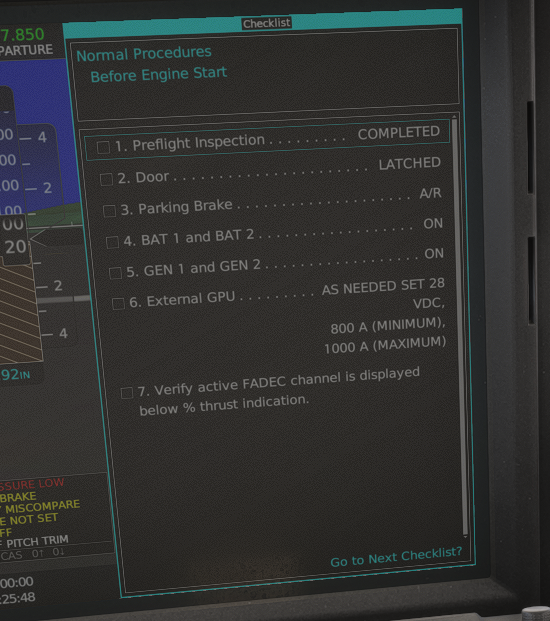
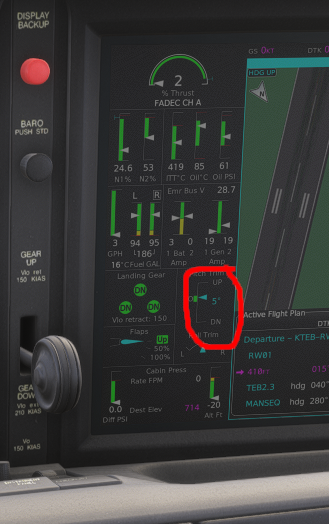
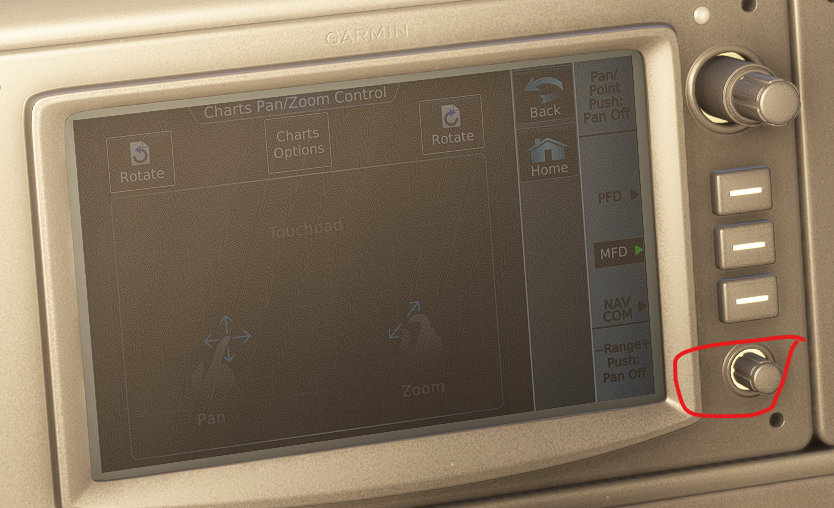
No Comments